To correctly calculate new FITS header values like AIRMASS and BJD_TDB while running the Data Processor module (DP), you will need to set the target's RA and Dec and the telescope's Latitude and Longitude. There are two method to set the values:
Method 1) Set the values for each calibrated data set by manually entering the values into DPCC directly.
If DPCC doesn't open automatically click

in the DP panel.
To make sure the RA, DEC, Lat, and Long boxes are enabled for input in the DPCC panel, set the "Target Coordinate Source" to "Coordinate Converter manual entry" and set "Observatory Location Source" to "Coordinate Converter manual entry" in the DP panel as
shown below.
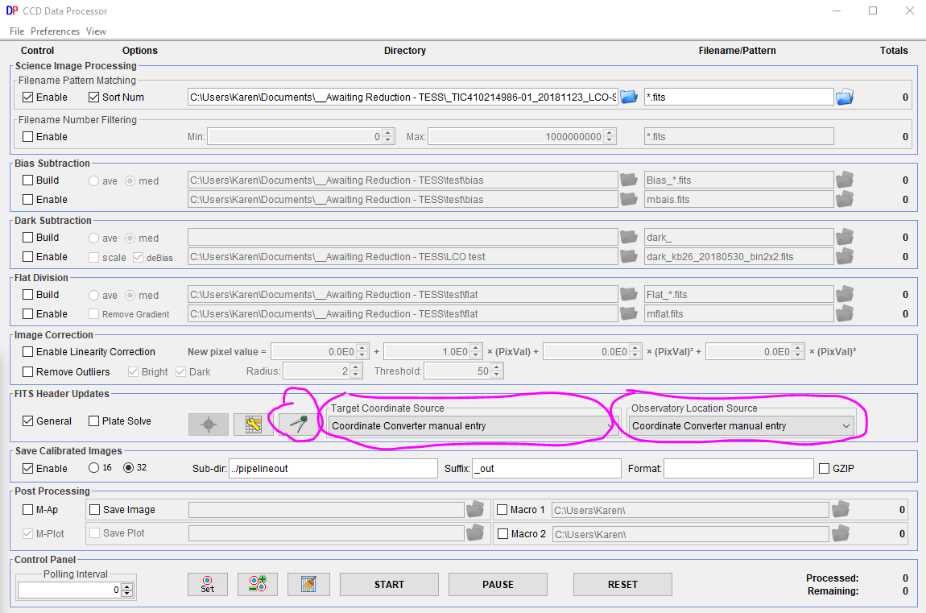
Then enter the values into DPCC.
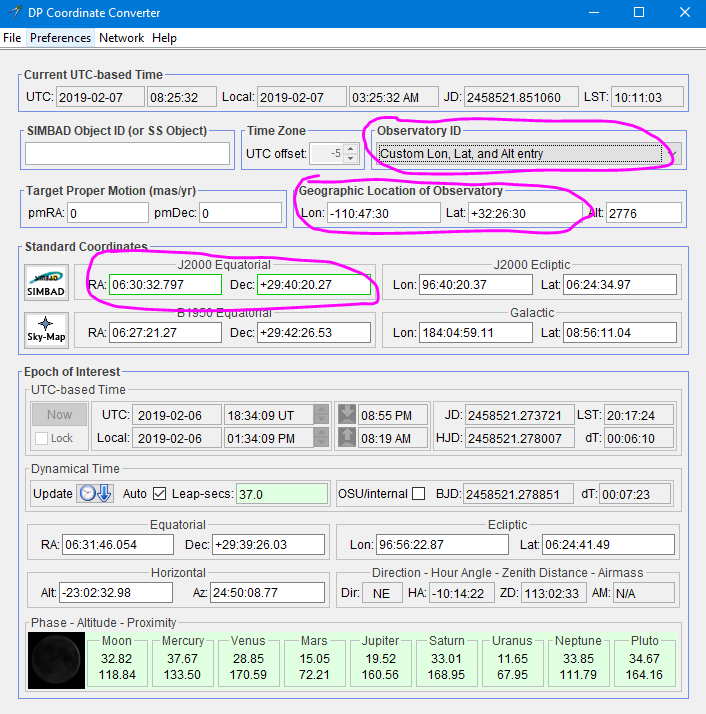
2) If your image headers have the target RA and Dec and the observatory Latitude and Longitude in the FITS header, you can have them automatically extracted from the header keywords and placed into DPCC. To do that, first click the tool icon (

)
in the DP panel. The first panel below will open. Set the Target RA and Dec Keywords to match your FITS header keywords and do the same for Latitude and Longitude.
Make sure that the calculated values you want added to the FITS header are enabled (such as AIRMASS and BJD_TDB).
NOTE: there was any early bug in AIJ that used BJD_UTC as the default BJD_TDB header keyword instead of BJD_TDB. Make sure the keyword value is set to BJD_TDB.
You will also need to set "Target Coordinate Source" to "FITS header target RA/Dec (J2000)" and "Observatory Location Source" to "FITS header latitude and longitude" as shown in the second screen grab below.
Also make sure "General" is enabled in the "FITS Header Updates" sub panel as shown in the second screen grab below.
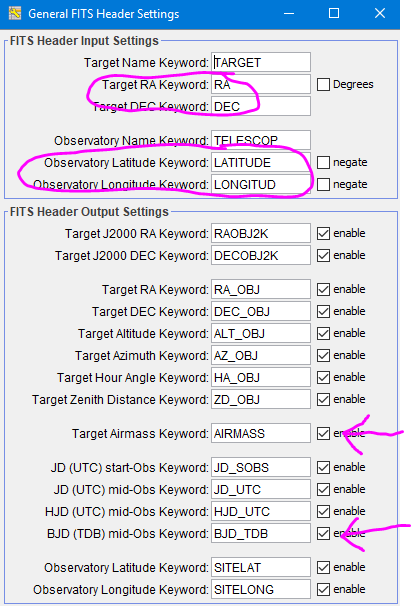

Now run DP and process your images as usual. The output images will have the new keywords included in the FITS header. The keyword values can be extracted by Multi-aperture when performing photometry and added to the measurements table.
Karen